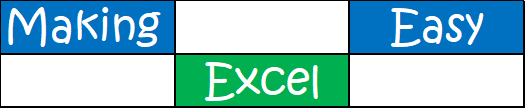Is there a way to delete every other line in Excel?
Yes, there is a method to delete every other line in Excel, although it may involve several steps. First, a new column needs to be added adjacent to the data range that you want to delete by alternate rows. Then, using the ‘ROW’ function, you can assign numbers to each row in the new column. By using an ‘ISEVEN’ or ‘ISODD’ function in combination with the row numbers, you can then distinguish every other row. If the number is even (or odd, depending on your preference), the formula will return TRUE, otherwise, it returns FALSE.
Now you can filter your data range based on the results of the ‘ISEVEN’ or ‘ISODD’ functions. With the filter applied, every other row appears, and you should be able to delete these rows by right-clicking, selecting Delete Row from the context menu, and repeating the process to the other half based on the opposite function, whether ‘ISEVEN’ or ‘ISODD’. This effectively eliminates every other row in Excel, although with extensive or recurring data, using a VBA (Visual Basic for Applications) script might be more efficient.
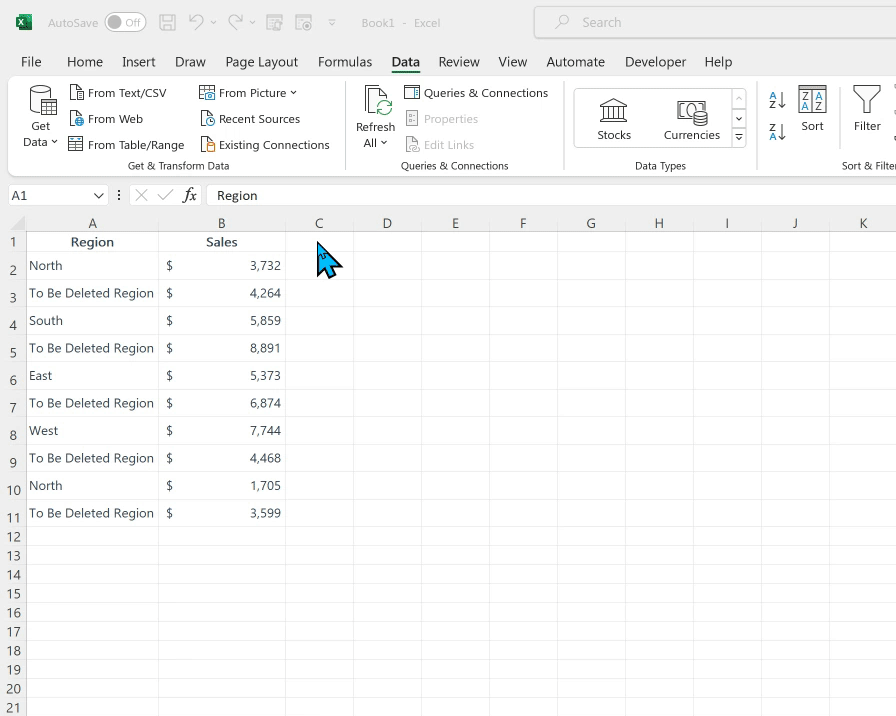
Can I Delete all rows containing certain text Excel?
Yes, you can delete all rows containing certain text in Excel. To carry out this task, first, you need to apply the filter option. Click on the uppermost cell of the column that contains your data, then go to “Data” and click on the “Filter” button. This will enable the dropdown arrows in column headers. Then, click the arrow in the column that contains the certain text you want to use to delete rows and key in the text in the search box. The rows highlighting the text will be visible while others will be filtered out.
Next, you need to select these rows by clicking the row number, for multiple rows hold down the Shift key and select with the mouse. Once selected, right-click and choose the “Delete Row” option from the menu. It’s important to bear in mind that this action cannot be undone, so ensure to create a backup of your data before starting the process.
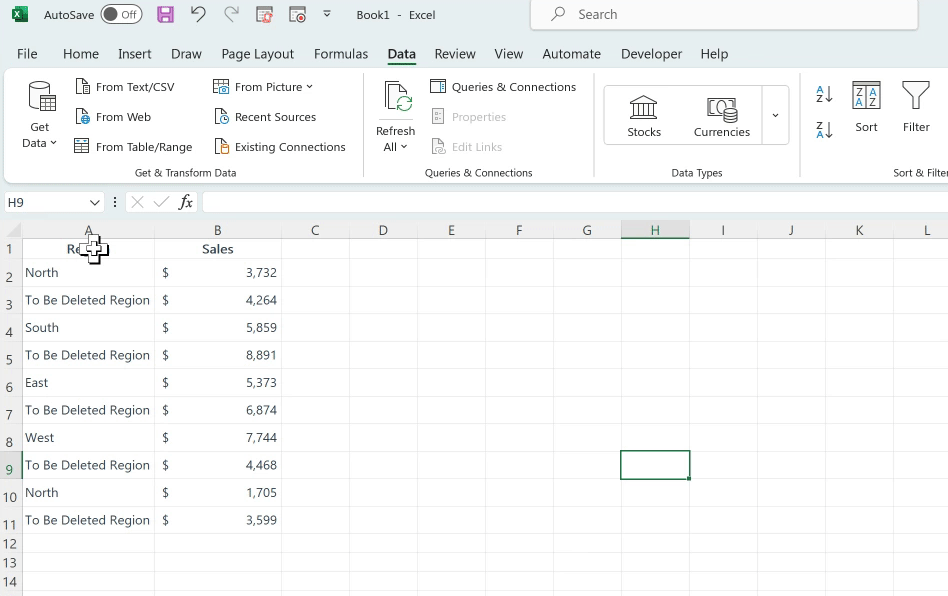
How do I Delete all extra rows and columns in sheets?
To delete all extra rows and columns in sheets (for example, Google Sheets or Excel), first, you need to select the unused rows or columns. This can be done by clicking on the number for a row or the letter for a column of your worksheet and then dragging until you have selected all the extra rows or columns you wish to remove.
For instance, if you only need columns A to F and rows 1 to 20, click on letter G at the top to select column G and drag it to the end of your sheet to select all the extra columns. Do the same for row 21 if you don’t need the rows beyond 20. Once these unwanted rows and columns are selected, right-click on one of them and find the “Delete” option in the drop-down menu. It should delete everything you have selected. This method will allow you to remove unnecessary areas in your sheets to make it easier to navigate and manage your data.
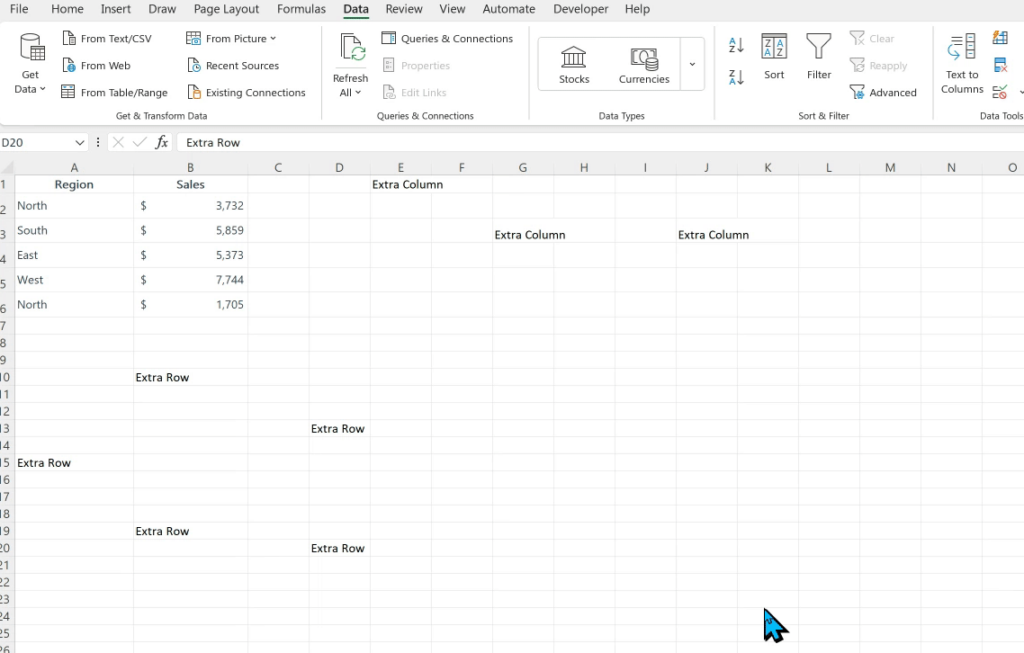
Why won’t Excel let me Delete multiple rows?
Excel may prevent you from deleting multiple rows for several reasons. One of the most common reasons is protection. If the worksheet or workbook is protected, you will not be able to modify it, including deleting rows. This is usually applied to prevent accidental changes or maintain data integrity. You will need to ask the owner or creator to unprotect it or provide the password.
Another reason could be due to merged cells. If there are merged cells in the rows you are trying to delete, Excel won’t allow this as it might affect the structure of the table. A third reason could be the data validation, which stops any changes that fail the set validation criteria. Furthermore, third-party Excel add-ins might affect the functions and prevent you from deleting rows. Lastly, if you’re working with a particularly large dataset, Excel might slow down or become unresponsive, hence making it appear as though it’s not letting you delete rows—it’s simply taking longer to process.